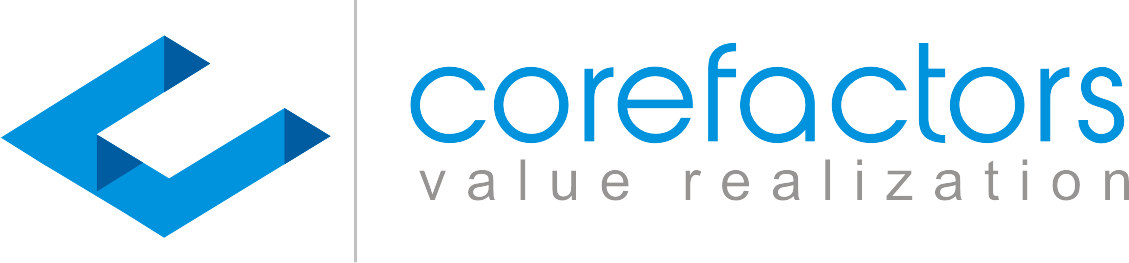The Lead Box dashboard shows information like open leads, total leads, lead revenue, etc., at the top in the form of tiles. The CRM also provides the option to add more tiles or customize the existing ones.
0:00
/
Here’s how you can add tiles in the Lead Box:
- Click on LeadBox Configuration or Setting icon {insert the icon} present in the top right corner of the Lead Box
- Click on the Lead Dashboard option
- You can now see the Lead Dashboard Configuration Table which contains the tile names and other information
- Use the checkbox to enable the tiles that you want to be displayed on the Lead Box dashboard. You can also use this to disable tiles that you do not want to be displayed
- If the tile you want to add does not exist in the list, click on the Add Tile button
- Now select the field that you want to show in the tiles from the drop-down menu
- Depending on the field you choose, you can also narrow it down. For example, if you want Leads from Facebook to be displayed on the tile, first select Lead Source from the Lead Title Field drop-down and then choose Facebook Ad from the Select Option drop-down
- Click on Save
This way, you can add up to a maximum of six tiles.