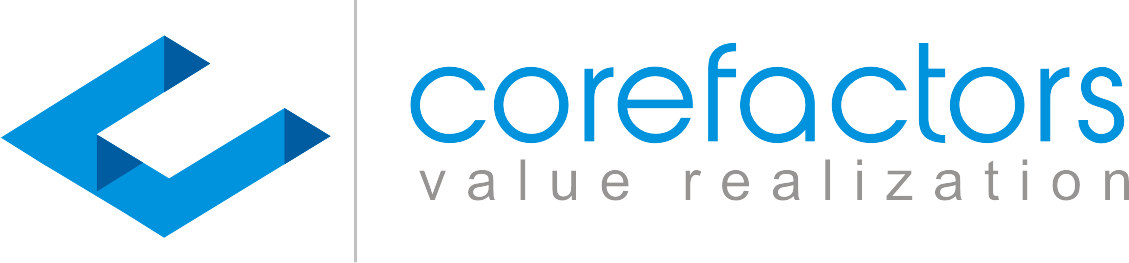There are two ways in which you can bulk assign your leads to agents:
- Assign leads to agents manually
- Assigns leads to agents via an Excel sheet
0:00
/
Refer to the video on How to Import Leads to know more about how you can assign leads to agents via an Excel sheet. In this video, we explain how you can manually bulk-assign leads.
Let’s see how this RevOps-enabling, AI-driven, Automated CRM can help you bulk assign leads to agents manually.
- Select leads by clicking on the respective checkbox present in the first column of each row
- Click on the Actions button present in the top-right corner of the Lead Box
- Click on Assign Leads from the drop-down menu
- Select the agent to whom you want to assign the selected leads
- Click on the Update button
Suppose you want to assign 100 leads through a single click,
- Scroll to the end of the Lead Box and change the pagination by clicking on 100 from the Page Size drop-down menu
- Scroll back up and click on the checkbox present in the Last Modified cell
- It will automatically select all 100 leads displayed on the page
- Now you can follow the same subsequent steps as you did for assigning a single lead to an agent