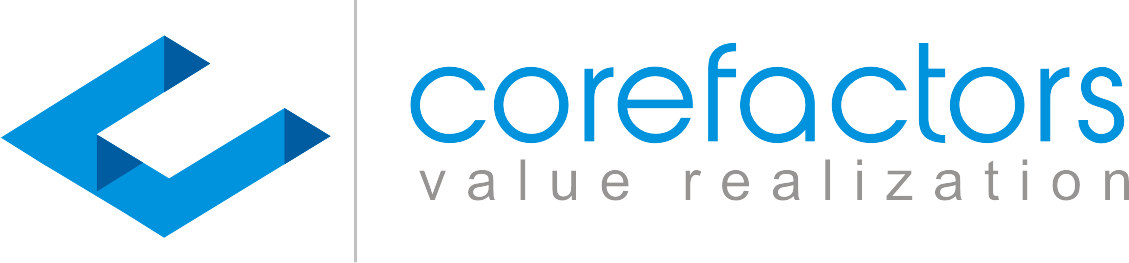Corefactors CRM comes with the added feature of recording all inbound and outbound calls. You can access these call logs in the CRM itself.
- Click on Call Logs from the menu bar on the left side of the Corefactors CRM screen.
- You can see the details of each and every call that has been made.
- The DID number is the dedicated number that has been assigned to your Corefactors account.
- The report also shows the call duration and the status of the call, i.e., whether it was answered or not-answered.
- The DTMF column is to record the response of calls with IVR (Interactive Voice Response).
- If any notes have been taken during or after the call, they also appear in the table.They can be edited by clicking on the Edit button.
- You can perform multiple actions through the action button.
Add Contact: You can add this contact to your address book.
SMS Now and Call Now: These can be used to send text messages and trigger calls respectively.
Add Lead: Suppose the call was from an unknown number and after having a conversation with the caller, you can use this option to add them as a potential lead.
Add Ticket: Please refer to the video on Support Box to know more about Ticket creation.
8. The ID column contains details of the Lead ID. The Unique ID entered in your Lead Box will be displayed here.
9. You can listen to any conversation by clicking on the Play button.
10. The table also reflects whether a call has been triggered from the Web version of the CRM or from the Mobile Application.
11. You can filter out calls based on the Call Type, Agent, Mobile Number, and so on.
12. You can download these reports by clicking on the Export option. The call recordings will be available in the form of links in the Excel sheet.
13. You can also select the time duration for which you want the call reports.
So far, you have viewed the individual call reports. To access the consolidated call reports,
- Go to Report from the menu bar on the left side of the Corefactors CRM screen.
- Click on Call Dashboard.
- This report also reflects the number of unique calls that each agent has made out of the total number of calls.
- The report is divided into 2 sections: Outbound Calls and Inbound Calls. The former reflects the calls triggered by the agent while the latter calls are the ones the agent receives through the virtual number or brand number.
- This report also comes with a date filter to select the time period for which you want to view the consolidated report.
- You can view the report in 2 ways: Summary view and Detailed view. The Detailed view option displayed the breakdown of calls with respect to time.