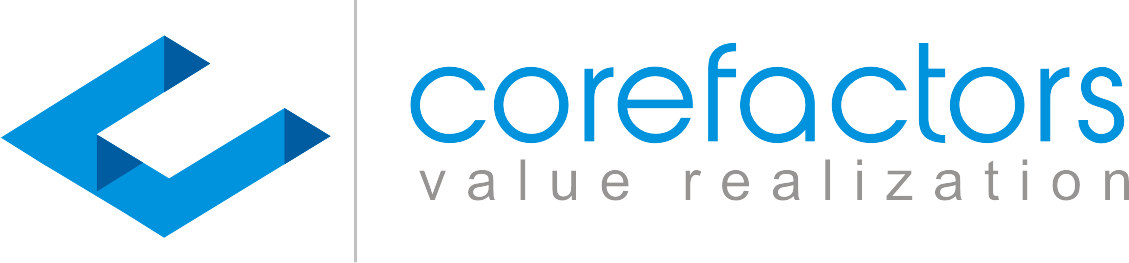The Corefactors AI CRM provides flexibility to customize the fields that a user wants to be displayed on the dashboard. Follow the steps below to customize the Lead Dashboard.
0:00
/
Go to Lead Box from the menu on the left side of the Corefactors AI CRM screen
- First, decide which field you want to showcase in the dashboard by clicking on any lead. For example, you want the No. of Users field to be present in the dashboard.
- Click on the More option in the top right corner of the screen.
- Click on the Column Selector option from the drop-down menu
- Double-click on the field you want to appear on the dashboard from the Available Columns section
- You can also change the position or order in which the fields appear on the dashboard by using the top and bottom arrow keys
- Click on the Save button
Please note that the first four columns and the fields in them cannot be modified.