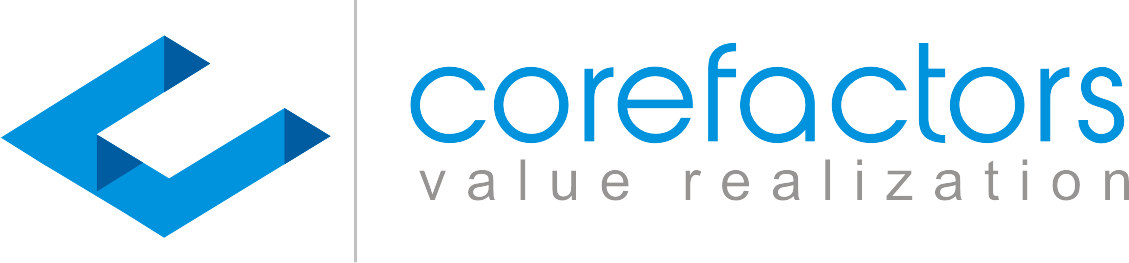Navigate -> Marketing -> SMS + -> Click on Campaign Name

- Campaign Name: The Name you have provided while creating the campaign.
2. Campaign Date and Time: At what date and time the campaign was Initiated.
3. Campaign Status: You shall be able to see if the campaign is Completed or Pending. You will be able to see Pending as a status in the case of a Scheduled campaign.
The Other part of the report is where you want to know the Numbers of the Campaign which covers the Sent, delivered and DND Statuses.
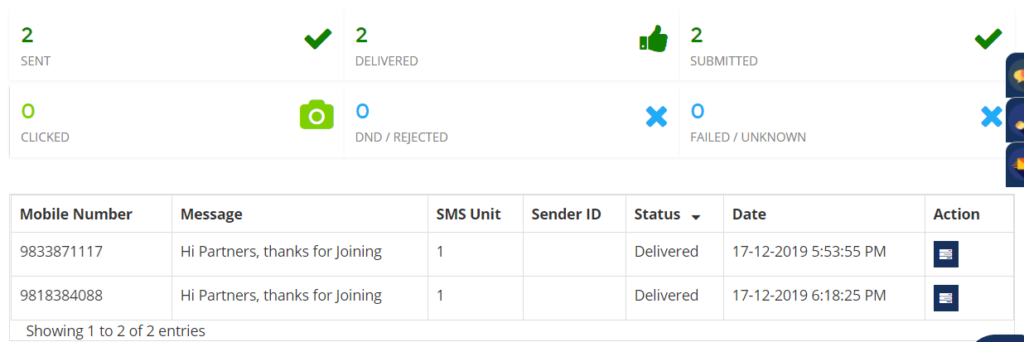
In the campaign report you will be able to find out the following information:
- Sent: Sent Numbers are the Contacts that are selected for the Campaign.
- Delivered: The messages that are delivered the contact numbers.
- Submitted: these are the numbers that are submitted to the operators.
- Clicked: The Unique Link that has been clicked.
- DND/ Rejected: Out of the selected numbers how many are under DND.
- Failed or Unknown: The messages would have not delivered due to various reasons like Switched off and Out of Network Area.
In the campaign information additionally you will be able to find:
- The Mobile Numbers of that the messages have been sent.
- Message content you have used/ sent in the campaign.
- SMS Unit is the credits utilized for individual numbers in the campaign.
- Sender ID is the 6 character ID used during the campaign.
- Status of the message is displayed whether it is delivered, DND, or Failed.
- Date and Time the message has been delivered.
- Action column, you will be able to add the lead.
Note: You can export the complete campaign report from Export CSV, refer here to know how to export SMS Campaign.