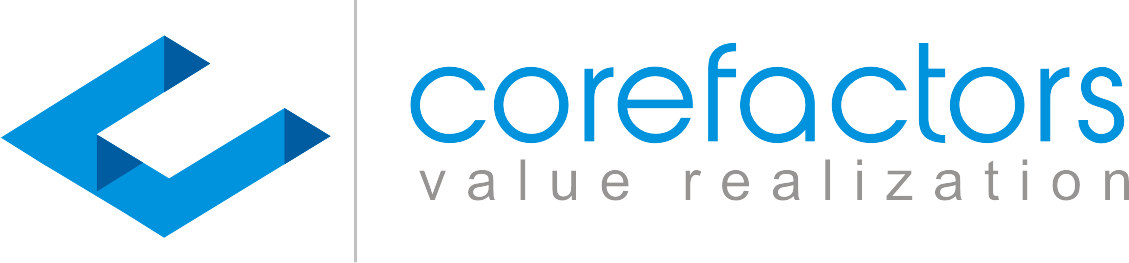Lead nurturing is an important aspect of customer relationship management. Your first response time is a critical metric that can affect the RevOps strategy's success
Contacting your leads within the first 5 minutes of lead capture is considered ideal and it has never been easier than with the auto-reply SMS and email feature of Corefactors AI CRM.
Follow these steps to trigger an automatic SMS rollout as soon as your lead is captured.
- Go to Lead Box from the menu on the left side of the Corefactors AI CRM screen
- Click on LeadBox Configuration {insert the icon} present in the top right corner of the Lead Box
- Click on the Auto Reply SMS Settings option from the list available on the left
- Click on Add Autoreply present on the top right corner of the Auto Reply SMS Configuration table
- The Auto Reply SMS pop-up will ask you to fill in the following requirements:
- Lead which matches below condition: You can enable autoreply SMS based on the Lead Source or the Lead stage. For the sake of understanding, let’s consider you want to automate the SMS based on the Lead Source.
- Select Field Data: Select the source from the drop-down menu. The autoreply SMS feature will be activated for the leads from this source.
- Notification Name: You can enter any name for your reference.
- SMS Sender ID: You can select the Sender ID from the available drop-down options.
- SMS Template: This depends on what kind of message you want to trigger. You can select templates that have been created in the Content Manager. Please refer to the content manager feature video.
- SMS Reply Text: Type in the content you want to be sent out through the SMS in this section.
6. After filling in the above-mentioned entries, click on the Save button.
Now whenever you get a lead from the selected lead source, the message you typed in the SMS Reply Text section will go out to the leads.
To trigger an auto email rollout to your captured leads, follow these steps.
- Go to Lead Box from the menu on the left side of the Corefactors AI CRM screen
- Click on LeadBox Configuration {insert the icon} present in the top right corner of the Lead Box
- Click on the Auto Reply Email Settings option from the list available on the left
- Click on Add Autoreply present on the top right corner of the Auto Reply Email Configuration table
- The Auto Reply Email pop-up will ask you to fill in the following requirements:
- Lead which matches below condition: You can enable autoreply Emails based on the Lead Source or the Lead stage. For the sake of understanding, let’s consider you want to automate the SMS based on the Lead Stage.
- Select Field Data: Select the source from the drop-down menu. The autoreply email feature will be activated for the chosen lead stage. Suppose you want to send out an email whenever a fresh lead comes, select Fresh Lead from this drop-down.
- Notification Name: You can enter any name for your reference.
- From Mail: Select the email ID from which you want to send out the email.
- Subject: Enter your email subject line.
- Mail Content: Type or paste the email body in this space.
Click on the Save button