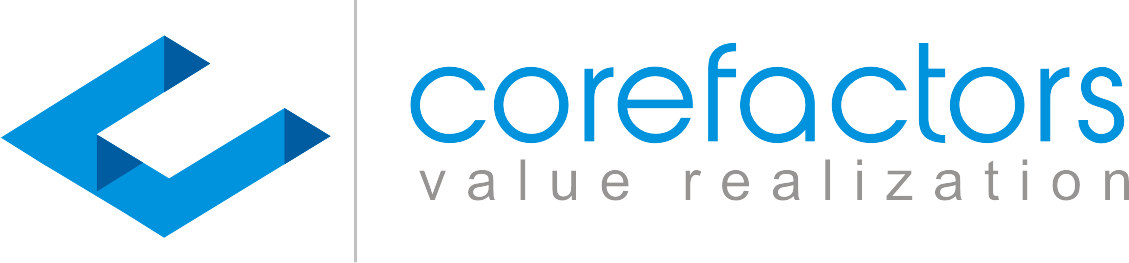Rich Communication Services (RCS) will soon become a modern industry standard for messaging. It provides a better and more advanced user experience than your traditional SMS/MMS routes.
RCS requires a mobile data connection to send and receive messages in the same way that iMessage and WhatsApp work. It is an upgrade over SMS as it provides the following features
- Group chats
- Sending high-resolution media files
- Audio and video calls
- Read Receipts
- Typing indicators
- Stickers, Reactions, and more
You can learn more about RCS chats, how they work, and their comparison with SMS and WhatsApp here.
RCS chats are supported on all Android devices that have an internet connection. It is not available on iOS devices yet. If you already have the Google Messages app, RCS may get automatically set up on your device without you having to do anything.
How to Enable RCS Chats on Your Device?
If RCS chats are not automatically set up, but your device or SIM supports it, you will receive a notification: Do More with Google Messages. It might also ask you to set Google Messages as your default SMS app.
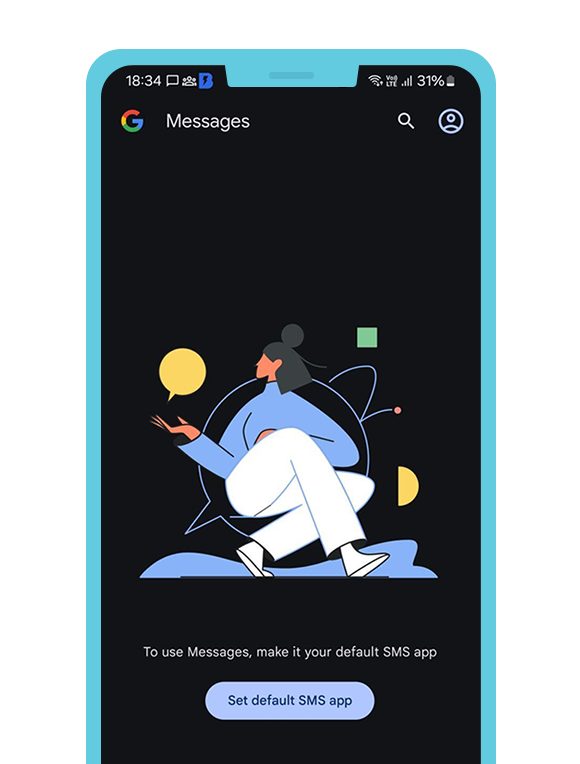
Once you get this notification and set Google messages as your default SMS app
- Open the Google Messages app on your device.
2. Tap on Get Started and then Next.
3. Select Yes to keep Google messages connected.
You might be thinking, what is the difference between RCS and SMS? We have a detailed blog for that.
How to Turn On RCS Chats?
To turn on RCS chats, follow these steps.
- Open the Google Messages app on your device.
2. Tap on your profile icon at the top right corner
3. Go to Messages Settings
4. Tap on RCS Chats
5. You can now turn it on or off
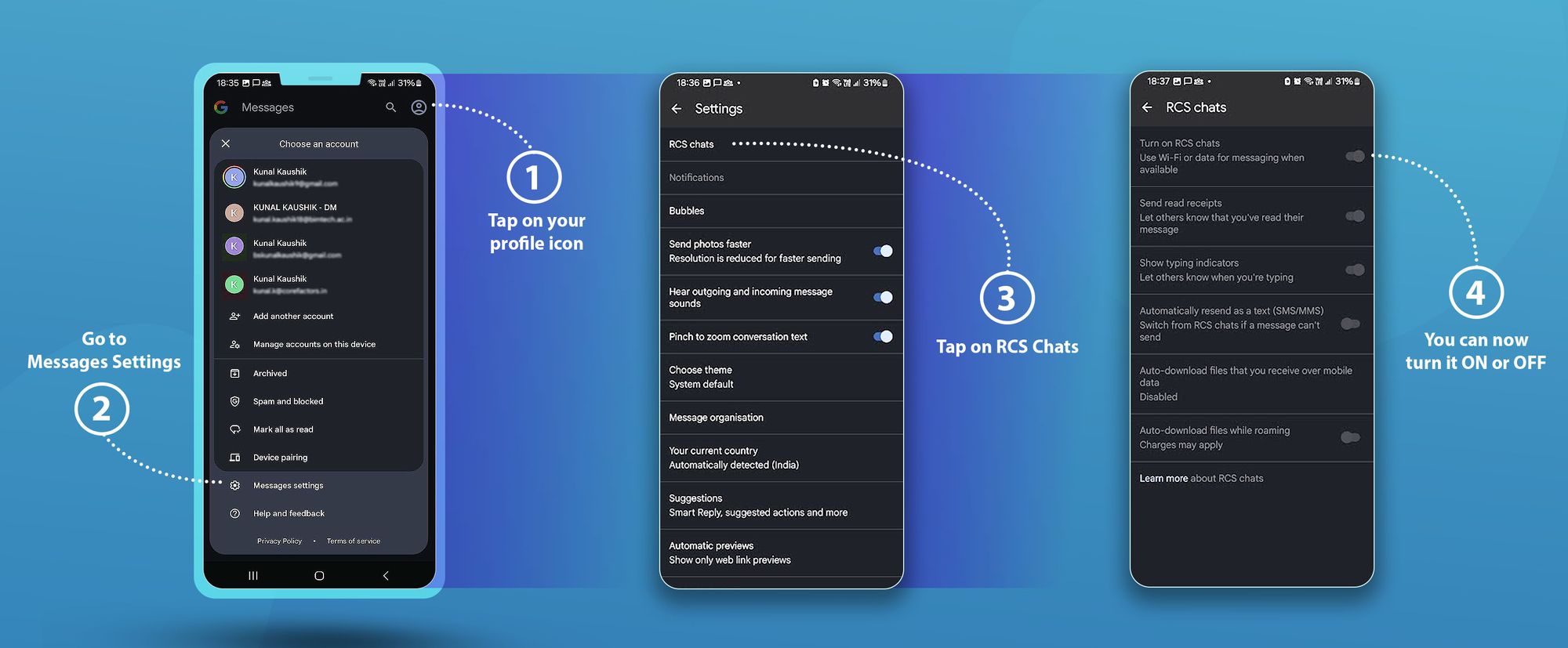
Note:
- If you are unable to find RCS Chats, from the list, search for Chat Features.
- Sometimes, you will be asked to verify your number, if you are not connected.
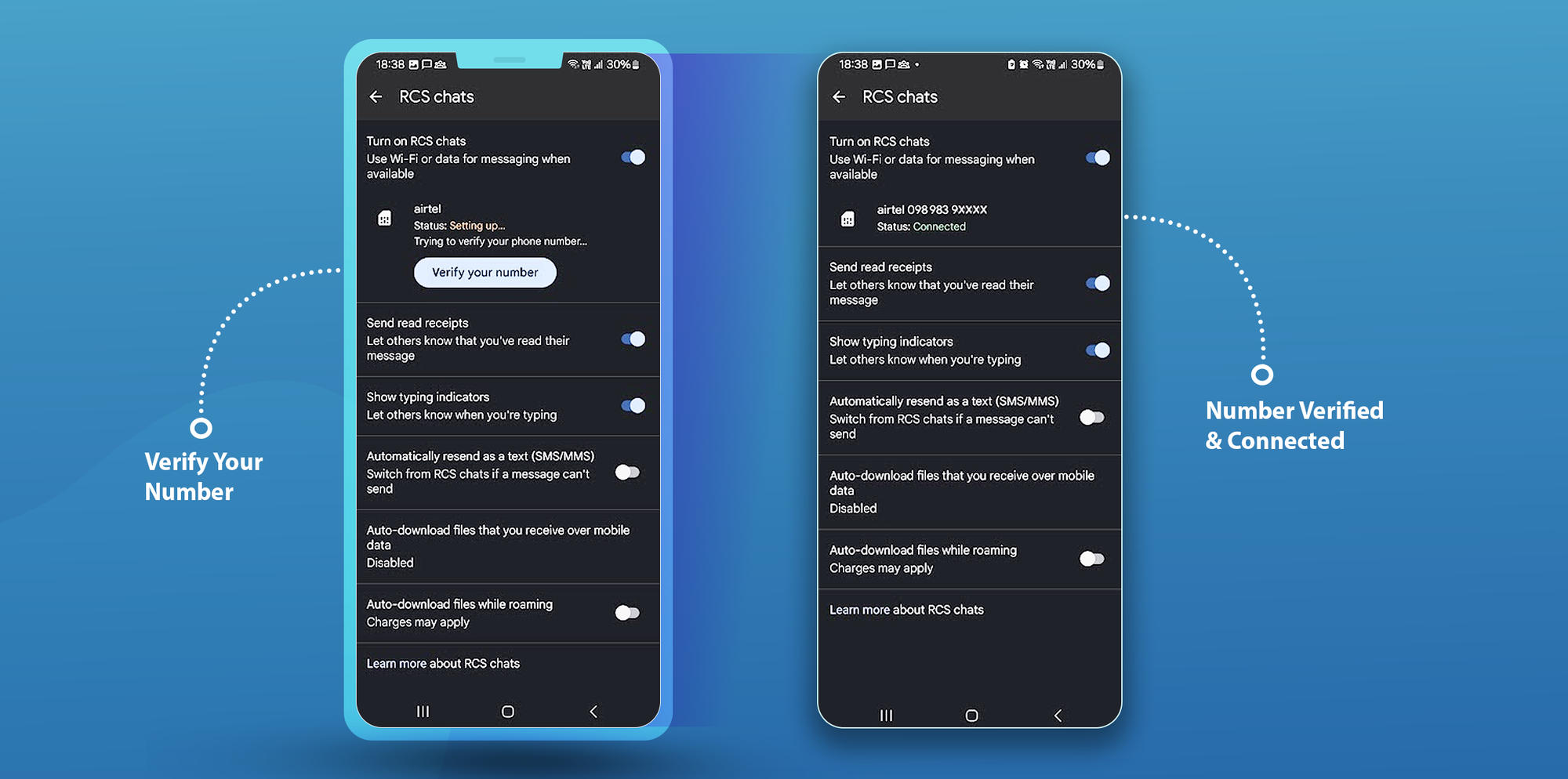
You are now ready to use RCS chats to engage in conversations with your contacts who are eligible for the same.