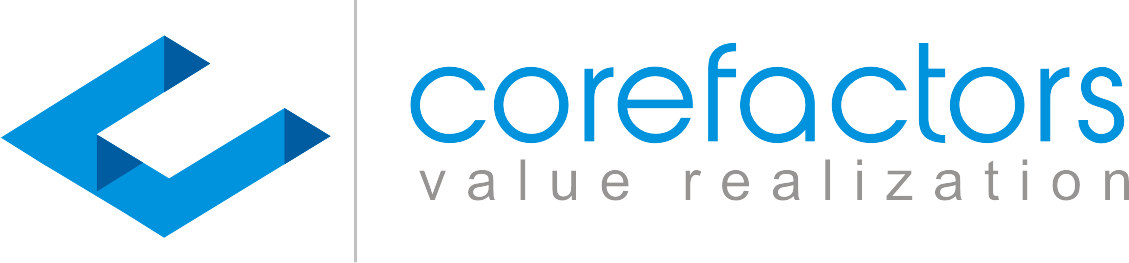Whether you want to send out a bulk SMS, WhatsApp, or Email campaign, you need content. This feature of the Corefactors CRM allows you to pre-save the content and the template separately.
- Go to Content Manager (insert symbol) from the menu bar on the left side of the Corefactors CRM screen.
- Click on Create Template in the top right corner of the Content Manager - Templates bar.
- Enter the following particulars.
Name: Enter a name for your reference.
Type: Select SMS, Email, or WhatsApp from the drop-down.
Description: This is not mandatory, but you can type in the purpose of the template or any other detail you want to remember here.
Create Tag: You can use this option to categorize your templates.
Access: You can select Access as Public, Private, or Shared. You can select the list of users you want to share the information with if you select shared access.
- Click on Next.
- If you select the type of template as SMS, you have to enter the DLT information here. To know more about this, refer to the DLT video.
- Click on Next.
- Under the Editor, you have multiple entries.
Unicode: If the content is in English, keep the Unicode OFF, if it is in any other language, turn it ON and select the language from the Transliterator drop-down.
Feature: Select where you are going to use this template
Message: Enter the message you want to send. This message can contain variables, the values of which you can enter using the next two options.
Fields: Select first name, if you want to personalize your message. In such cases, your message will read as Dear (name).
Agent Fields: Suppose the message ends with “For more information, please contact (xyz). You can select this (xyz) by selecting the Agent Name option here.
8. Click on Save.
For SMS, once you click on Save, the Corefactors support team receives a notification for whitelisting. It takes about an hour for Whitelisting.
You can follow the same process for creating an Email or WhatsApp template.